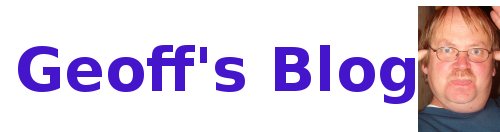All these instructions from Lori Kaufman's page at
http://www.howtogeek.com/105997/how-to-install-the-classic-gnome-menu-in-unity-in-ubuntu-11.10/
If you like the Unity desktop, but you’re used to the classic Gnome
menu, there’s a way to install the Classic Gnome Menu on the top panel
on the Unity desktop, allowing you to experience the best of both
worlds.
We’ve shown you how to
add the Classic Gnome Desktop to the logon screen,
allowing you to login to a Gnome desktop with no Unity features.
However, if you want to use both the Unity desktop and the classic Gnome
menu, you can install a tool called Classic Menu Indicator.
First, we need to add the repository containing the Classic Menu
Indicator program. To do this, press Ctrl + Alt + T to open a Terminal
window. Type the following at the prompt and press Enter.
sudo apt-add-repository ppa:diesch/testing
NOTE: You can also copy and paste the command at the prompt. To paste
text at the prompt, right-click on the Terminal window and select Paste
from the popup menu.
Enter your password when prompted.
A message displays telling you which PPA (Personal Package Archive) you
are about to add to your system. Press Enter to continue adding the PPA.
Once the repository has been added, you must update it. Type the
following command at the prompt and press Enter, or copy and paste it
into the Terminal window.
sudo apt-get update
This command actually updates all the repositories in your system.
Now, you can install Classic Menu Indicator. Type the following
command at the prompt and press Enter, or copy and paste it into the
Terminal window.
sudo apt-get install classicmenu-indicator
When the installation is finished, type “exit” (without the quotes) at the prompt and press Enter to close the Terminal window.
To apply the changes, you must log out of your session and log back in.
To log out, select Log Out from the power menu in the upper, right
corner of your screen on the top panel.
A confirmation Log Out dialog box displays. Click Log Out to continue logging out.
Once you have logged back in, the classic Gnome menu displays with the
Ubuntu logo icon on the top panel to the left of the icons on the right
side. If you decide you don’t want the menu, you can close it by
selecting ClassicMenu Indicator | Quit from the Gnome menu.
You can easily show the classic Gnome menu again. To do so, click the Dash home button on the Unity launcher.
Start entering “classicmenu indicator” (without the quotes) in the
search box. You do not need to press Enter. The results of your search
display as you type, as illustrated in the image below. Click the
ClassicMenu Indicator icon that displays.
Now, you can easily turn on the classic Gnome menu when you have trouble
finding something using the Unity interface. It’s just as easy to turn
if off again.